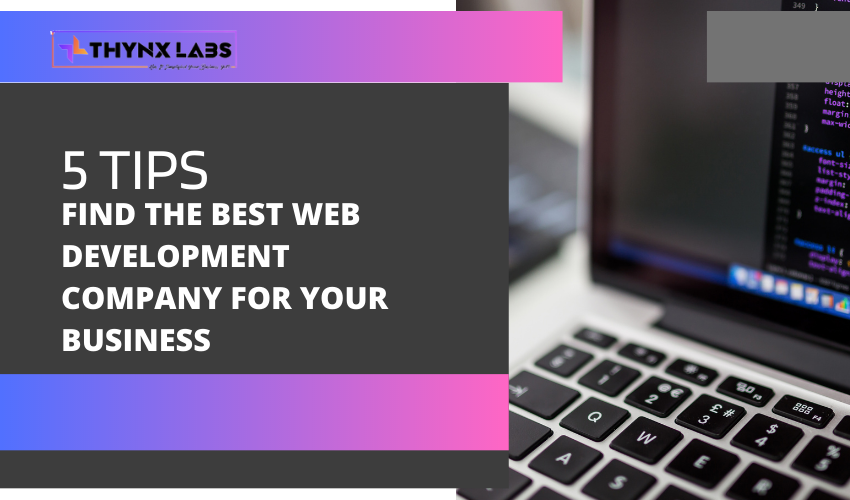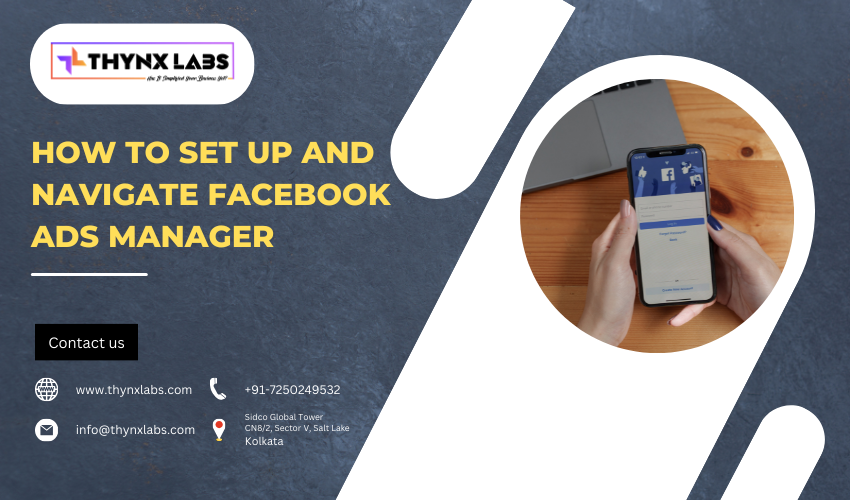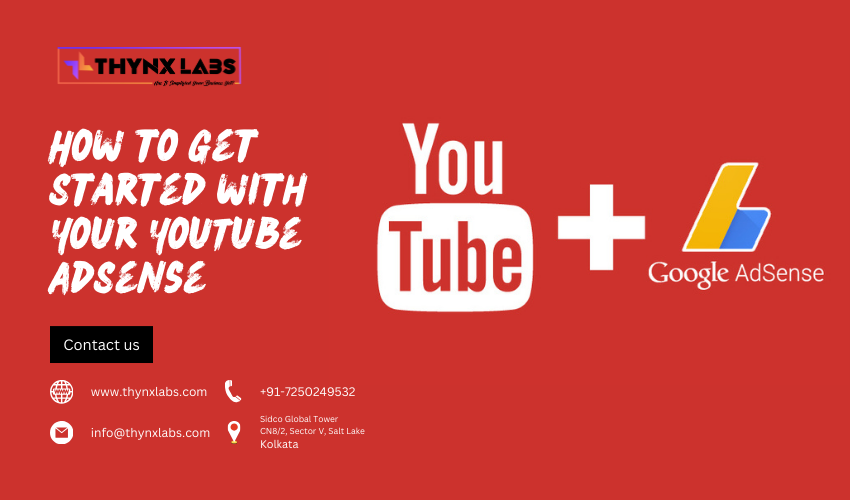How to verify your Facebook and Instagram page
To verify your Facebook and Instagram page, you need to meet certain criteria and follow the steps below:
For Facebook:
- Go to your Page and click Settings
- From General, click Page Verification
- Click Verify this Page, then click Get Started
- Enter a publicly listed phone number for your business, your country, and language
- Click Call Me Now to allow Facebook to call you with a verification code
- Enter the 4-digit verification code and click Continue
- If you don't receive a code, you can try again, or click Verify this Page with documents instead, and follow the prompts
For Instagram:
- Go to your profile and tap the three lines in the top right corner
- Tap Settings, then Account, and then Request Verification
- Enter your full name and provide the required identification (government-issued photo ID or official business documents)
- Tap Send, and wait for a response from Instagram.
Note that the verification process may take some time, and meeting the eligibility requirements does not guarantee verification. Facebook and Instagram will review your request and notify you of their decision via a notification.
Benefits
There are several benefits of having a verified Facebook and Instagram page, including:
- Increased credibility: A verified page lets people know that your business or brand is legitimate, which can increase trust and credibility among your audience.
- Increased visibility: Verified pages may appear higher in search results, which can increase visibility and make it easier for people to find and follow your page.
- Access to additional features: Some features, such as Instagram's swipe-up link in Stories, are only available to verified accounts.
- Protection against impersonation: Verifying your page can help protect your brand from impersonation and fraud, as it signals to users that your page is the official and authentic representation of your brand.
- Better engagement: A verified page can help build stronger relationships with your audience, as users may be more likely to engage with and trust a verified account.
Overall, verifying your Facebook and Instagram page can help enhance your online presence, increase trust and credibility, and provide additional benefits and features to help you connect with your audience.
FAQ's
Q.1 How do I create a Facebook page or Instagram page?
To create a Facebook page, go to facebook.com/pages/create and follow the instructions. To create an Instagram page, download the app, sign up with your email address or phone number, and follow the instructions.
Q.2 Can I have multiple Facebook or Instagram pages?
Yes, you can have multiple pages on both platforms. To create another page on Facebook, click the "Create" button on your current page and select "Page." To create another Instagram account, go to your profile and click the three lines in the top right corner. Then, click "Settings" and select "Add Account."
Q.3 How do I customize my Facebook or Instagram page?
To customize your Facebook page, go to your page and click "Edit Page" in the top right corner. From there, you can add a profile picture, cover photo, and other details. To customize your Instagram page, go to your profile and click "Edit Profile." From there, you can add a profile picture, bio, and other details.
Q.4 How do I post on my Facebook or Instagram page?
To post on your Facebook page, go to your page and click the "Create Post" button. From there, you can add text, photos, videos, and other content. To post on your Instagram page, go to your profile and click the plus sign in the center of the bottom menu. From there, you can select a photo or video and add a caption.
Q.5 How do I manage comments on my Facebook or Instagram page?
To manage comments on your Facebook page, go to your page and click "Settings" in the top right corner. From there, click "Page Moderation" and add any keywords or phrases you want to block. To manage comments on your Instagram page, go to your profile and click the three lines in the top right corner. Then, click "Settings" and select "Privacy." From there, you can turn on "Hide Offensive Comments" and "Manual Filter."
Q.6 Can I schedule posts on my Facebook or Instagram page?
Yes, you can schedule posts on both platforms. To schedule a post on Facebook, create a post and click the arrow next to the "Publish" button. From there, select "Schedule Post" and choose a date and time. To schedule a post on Instagram, create a post and click the "Schedule" button. From there, choose a date and time and click "Schedule."
Q.7 How do I see insights on my Facebook or Instagram page?
To see insights on your Facebook page, go to your page and click "Insights" in the top menu. From there, you can see information about your page's reach, engagement, and more. To see insights on your Instagram page, go to your profile and click the three lines in the top right corner. Then, click "Insights" and select "Overview" to see information about your account's performance.