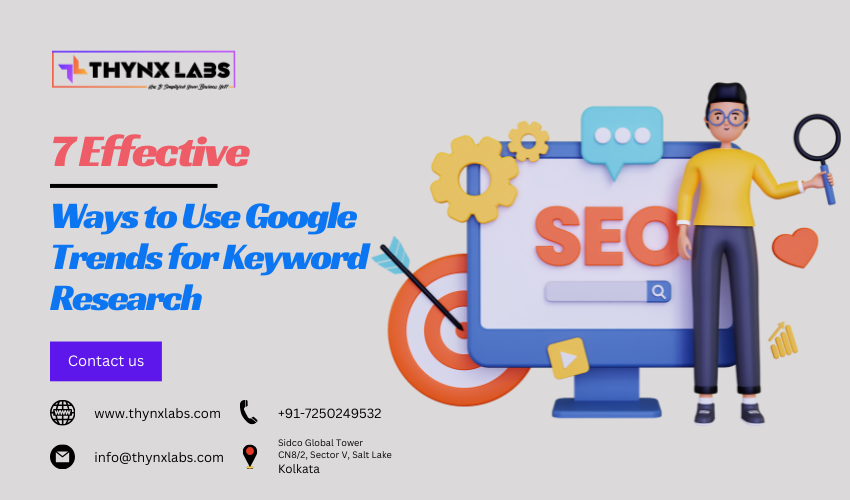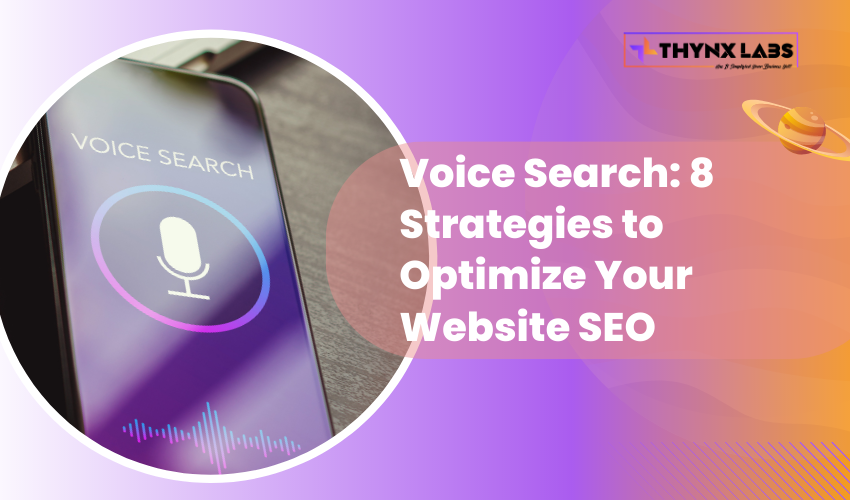How to Turn Off Trending Searches on Google
Are you tired of seeing trending searches on Google? These suggestions, though sometimes helpful, can clutter your search experience and may not always be relevant. Whether you’re using Google on a mobile device or desktop, you have the option to turn off these trending searches and enjoy a cleaner search experience. Here’s a detailed guide on how to disable trending searches on Google.
Why Turn Off Trending Searches?
Trending searches are generated based on popular queries and can reflect current events or widely searched topics. While these can be interesting, they may not always be relevant to your search needs. Disabling them can help maintain focus and privacy, as these suggestions might inadvertently reveal personal interests or search patterns.
Steps to Turn Off Trending Searches on Mobile Devices
For Android Users:
- Open the Google App: Launch the Google app on your Android device.
- Access Settings: Tap on your profile picture or the three horizontal lines in the bottom-right corner to open the menu.
- Navigate to General Settings: Select 'Settings' from the menu, then go to 'General'.
- Disable Trending Searches: Find the option 'Autocomplete with trending searches' and toggle it off.
For iPhone Users:
- Launch the Google App: Open the Google app on your iPhone.
- Go to Settings: Tap on your profile picture or the gear icon to access settings.
- Select General Settings: Navigate to 'Settings' and then to 'General'.
- Turn Off Trending Searches: Toggle off the 'Autocomplete with trending searches' option.
Steps to Turn Off Trending Searches on Desktop
- Go to Google Homepage: Open your preferred web browser and go to the Google homepage.
- Access Settings: Click on 'Settings' at the bottom right corner of the page.
- Open Search Settings: Select 'Search settings' from the menu.
- Disable Trending Searches: Scroll down to 'Autocomplete with trending searches' and select 'Do not show popular searches'.
Managing Trending Searches in Google Chrome
If you frequently use Google Chrome for searches, you can disable trending searches directly from the browser settings.
- Open Chrome Settings: Click on the three dots in the top-right corner and select 'Settings'.
- Navigate to Sync and Google Services: Scroll down and click on 'Sync and Google services'.
- Turn Off Trending Searches: Find the option 'Autocomplete searches and URLs' and toggle it off.
Benefits of Disabling Trending Searches
Enhanced Privacy
Turning off trending searches ensures that your search bar only reflects your personal queries, maintaining a higher level of privacy.
Focused Search Results
Without the distraction of trending searches, you can focus solely on the queries you’re interested in, leading to more relevant search results.
Cleaner Interface
A search interface free of trending suggestions can be visually less cluttered, providing a more streamlined search experience.
Final Thoughts
Disabling trending searches on Google is a simple process that can enhance your privacy and improve your search experience. Whether you’re using a mobile device or a desktop, following the steps outlined above will help you turn off these suggestions with ease. For those who prefer a distraction-free search interface, this adjustment can make a significant difference.